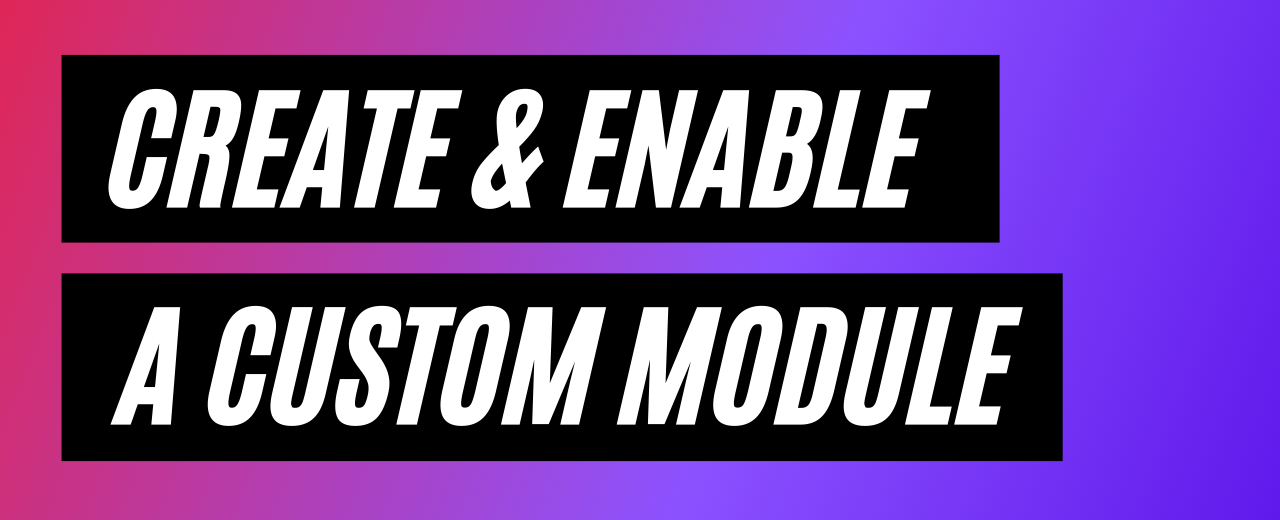
How to Create a Custom Module in Drupal
There are thousands of Drupal core and contributed modules to choose from, so why would anyone still want to build custom modules? The majority of the time it’s because website builders are looking for customized features to achieve specific functionalities or to stand out from the competition. For components that aren’t commonplace, a contributed or a core module does not always meet exact requirements. That’s when custom module development comes into play.
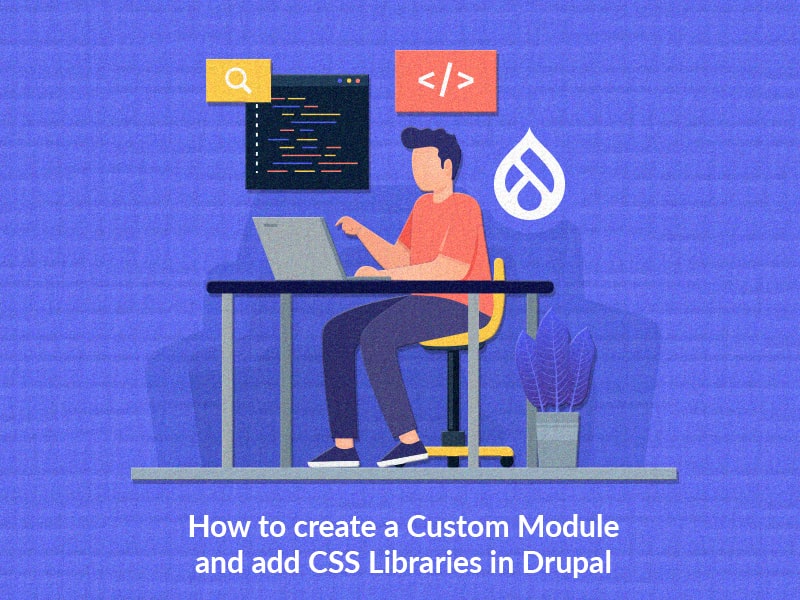
Drupal Custom Module Development in 5 easy steps
Here are some essential steps you need to follow to get started with creating a custom module in Drupal.
Step 1: Create a custom folder for your module
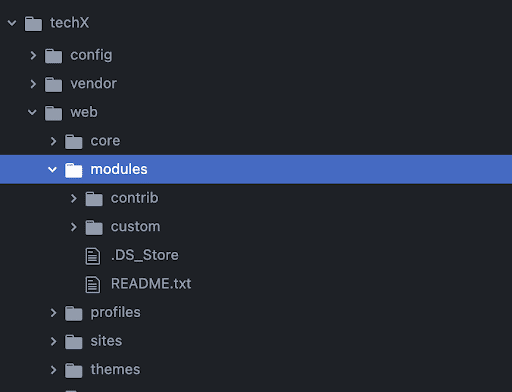
Step 2: Choose a short name or machine name for your module
Some important rules to follow before you choose a name for your module:
- It must start with a letter.
- It must contain only lowercase letters, digits, and underscores.
- It must not contain any spaces.
- It must not be longer than 50 characters.
- It must be unique. Your module should not have the same short name as any other module, theme, theme engine, or installation profile you will use on the site.
- It should not be any of the reserved terms: src, lib, vendor, assets, CSS, files, images, js, misc, templates, includes, fixtures, or Drupal.
Let's name it: “hello_module”.
Step 3: Create a .info.yml file
Your .info.yml file holds the module information, compatibility, and dependencies information. The .info.yml file is created to notify Drupal about its existence in the system and provide information for the Drupal Web UI administration pages.
Our file name: hello_module.info.yml
name: Hello Module
type: module
description: 'First custom drupal module'
package: custom
core_version_requirement: ^9 || ^10
The .info.yml file comprises 3 things: key, separator, value.
Where the key is the name, the separator is ‘:’ (colon) and the value is “Hello Module”.
Step 4: Create a Controller
Controllers are responsible for controlling the flow of the application and its logic. Controllers process user requests and determine the appropriate course of action. They can perform one or more actions and return different results to a particular request. The controller in our module is responsible for generating the body and sending it back to the page.
Now let’s create a file in a folder structured as /src/Controller/WelcomeController.php.
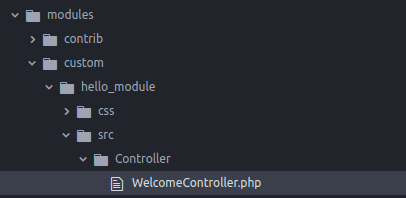
Our file name: WelcomeController.php
<?php
namespace Drupal\hello_module\Controller;
class WelcomeController {
public function welcome() {
$body = "Lorem Ipsum has been the industry's standard dummy text ever since the 1500s,
when an unknown printer took a galley of type and scrambled it to make a type specimen book.
It has survived not only five centuries, but also the leap into electronic typesetting,
remaining essentially unchanged. It was popularized in the 1960s with the release of Letraset
sheets containing Lorem Ipsum passages, and more recently with desktop publishing software
like Aldus PageMaker including versions of Lorem Ipsum.";
return [
'#markup => $body
];
}
}
Step 5: Create a routing.yml file:
A route specifies the code that should be executed to generate the response when a URI is requested.
The .routing.yml file is created to define routes. Each route is defined as a machine name in the form of my_module_name.route_name (for example hello_module.welcome)
hello_module.welcome:
path: '/welcome'
defaults:
_controller: 'Drupal\hello_module\Controller\WelcomeController::welcome'
_title: 'Welcome to techX session'
requirements:
_permission: 'access content'
This is how our overall hello_module module structure looks like:
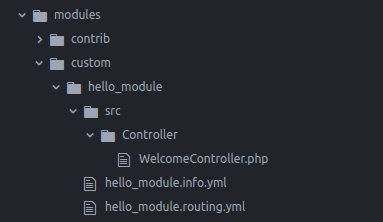
Finally, visiting /welcome will call the Controller that you created and will display the body with the title.
Result:
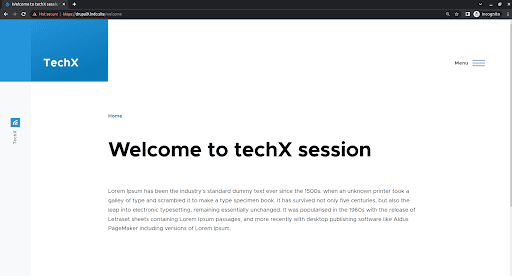




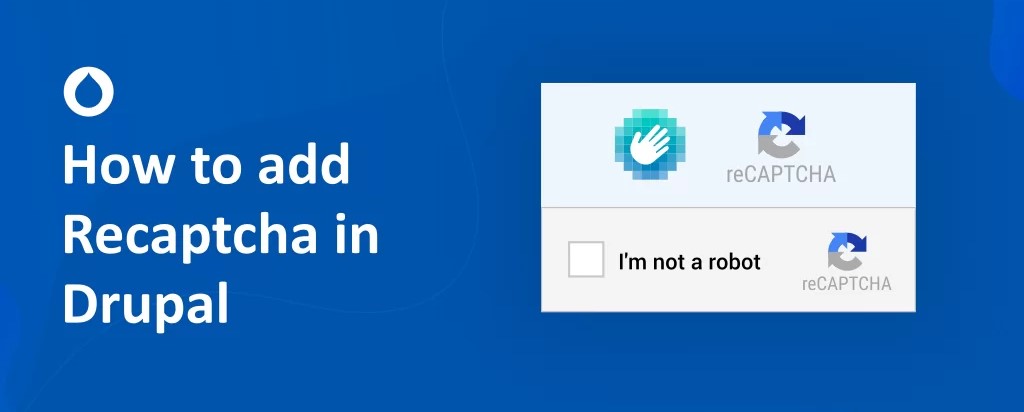
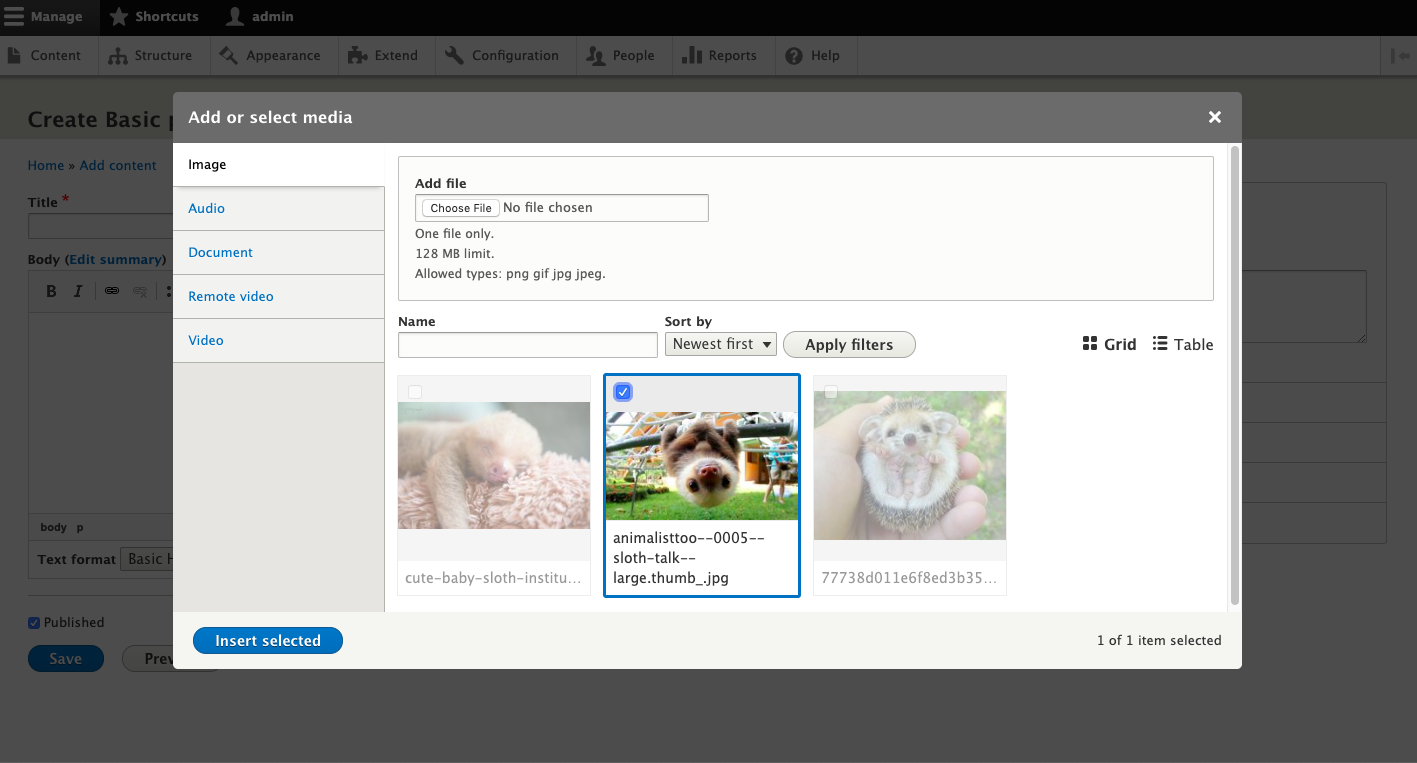
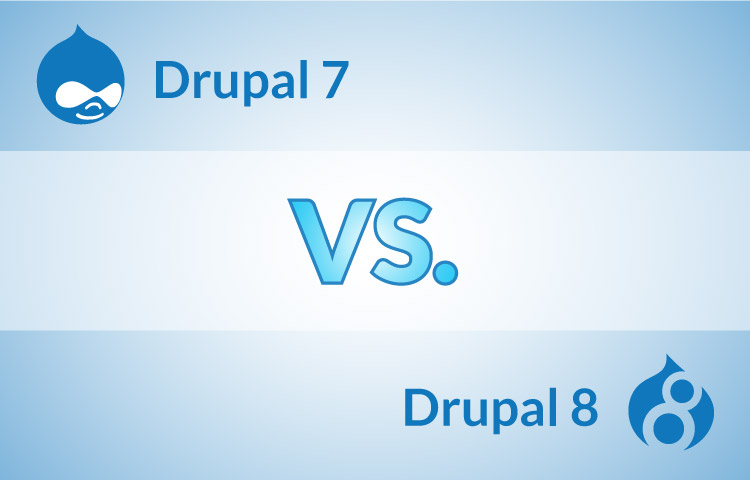
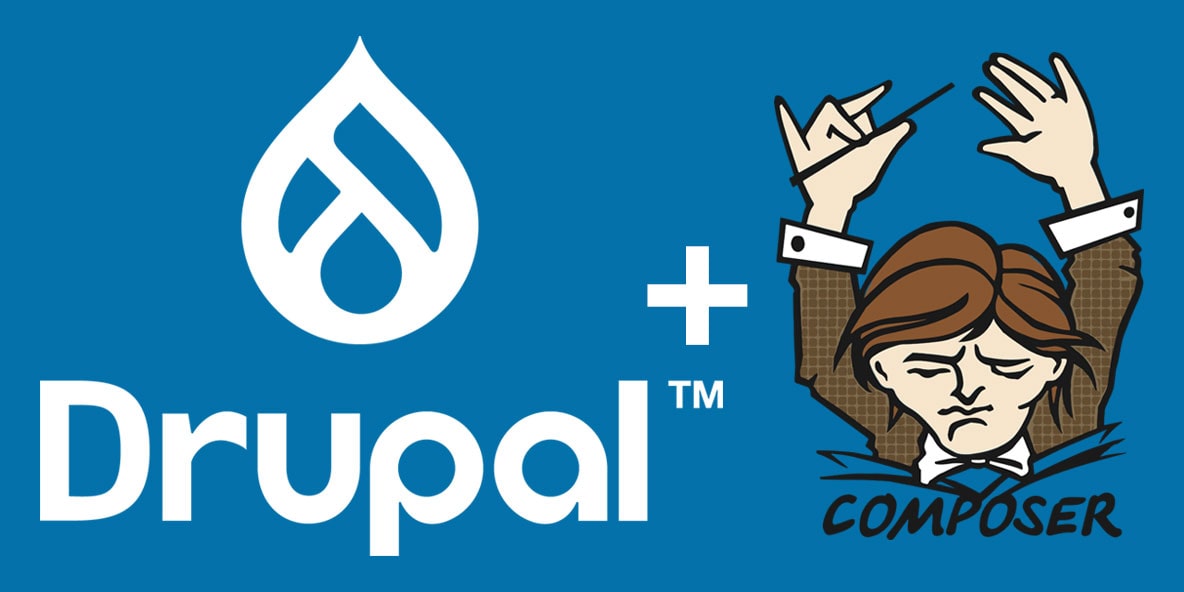
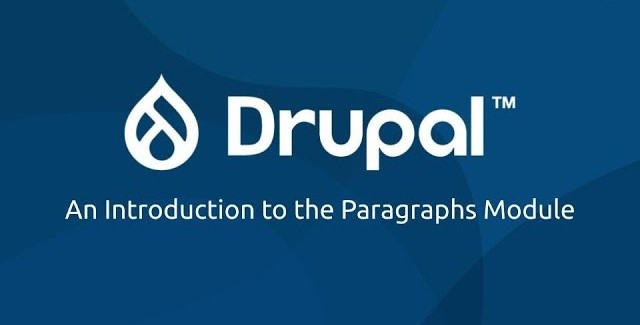
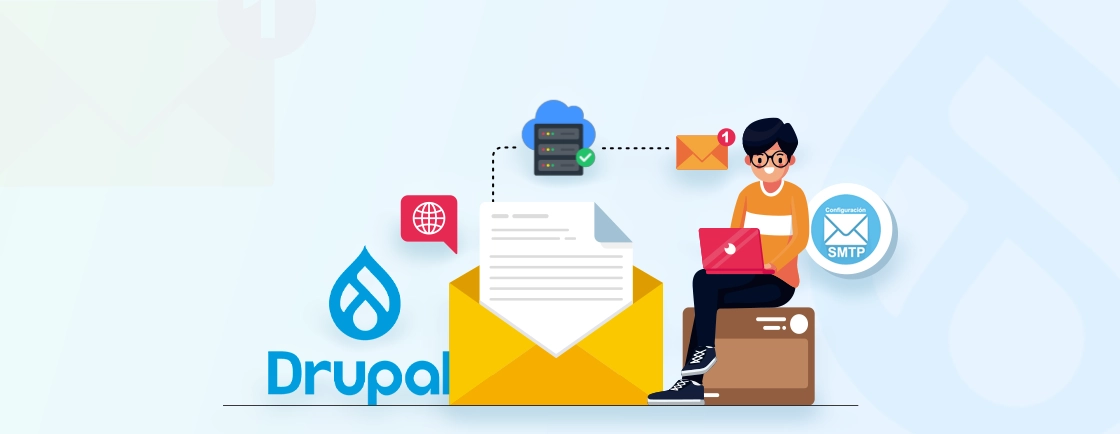
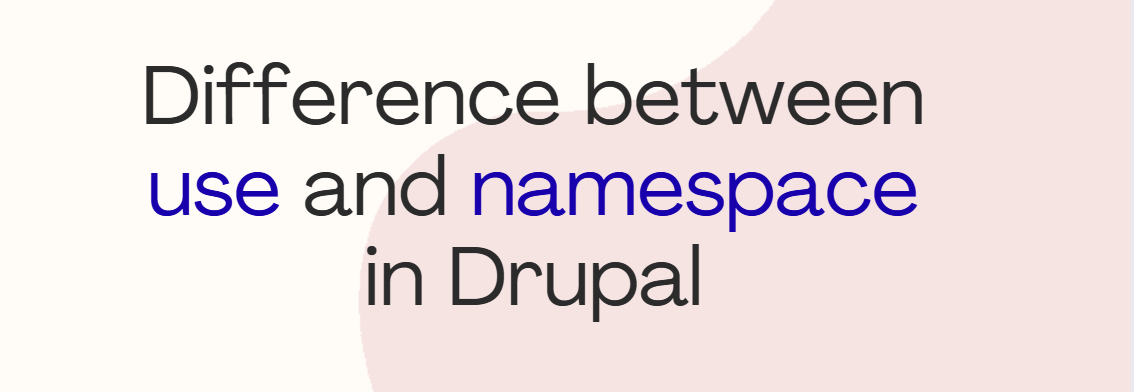
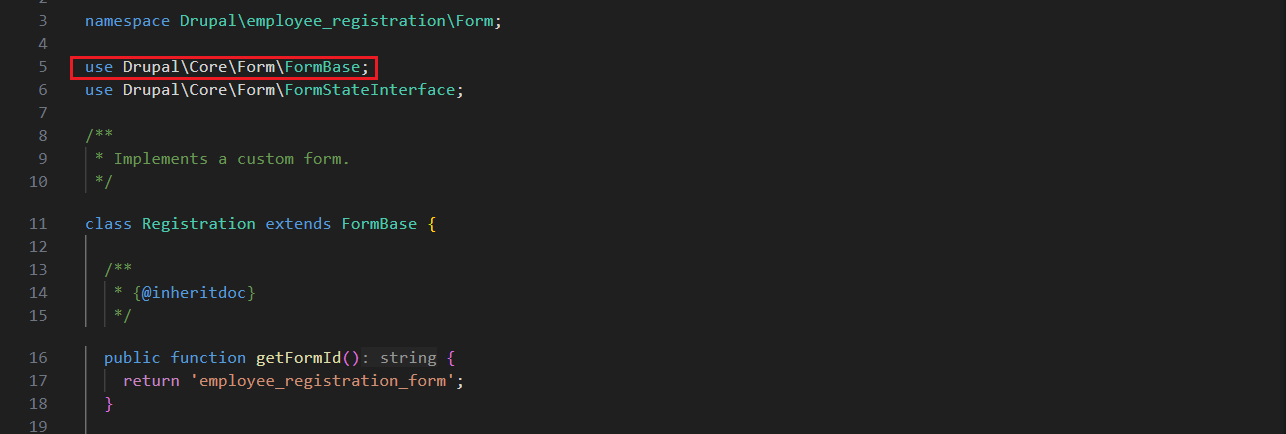
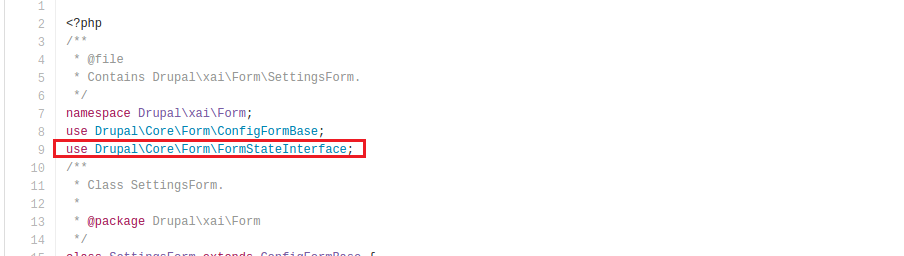
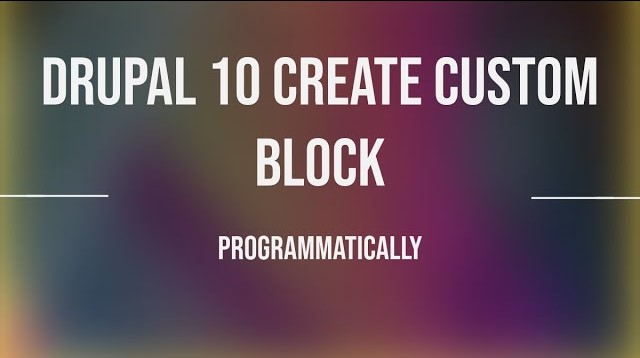
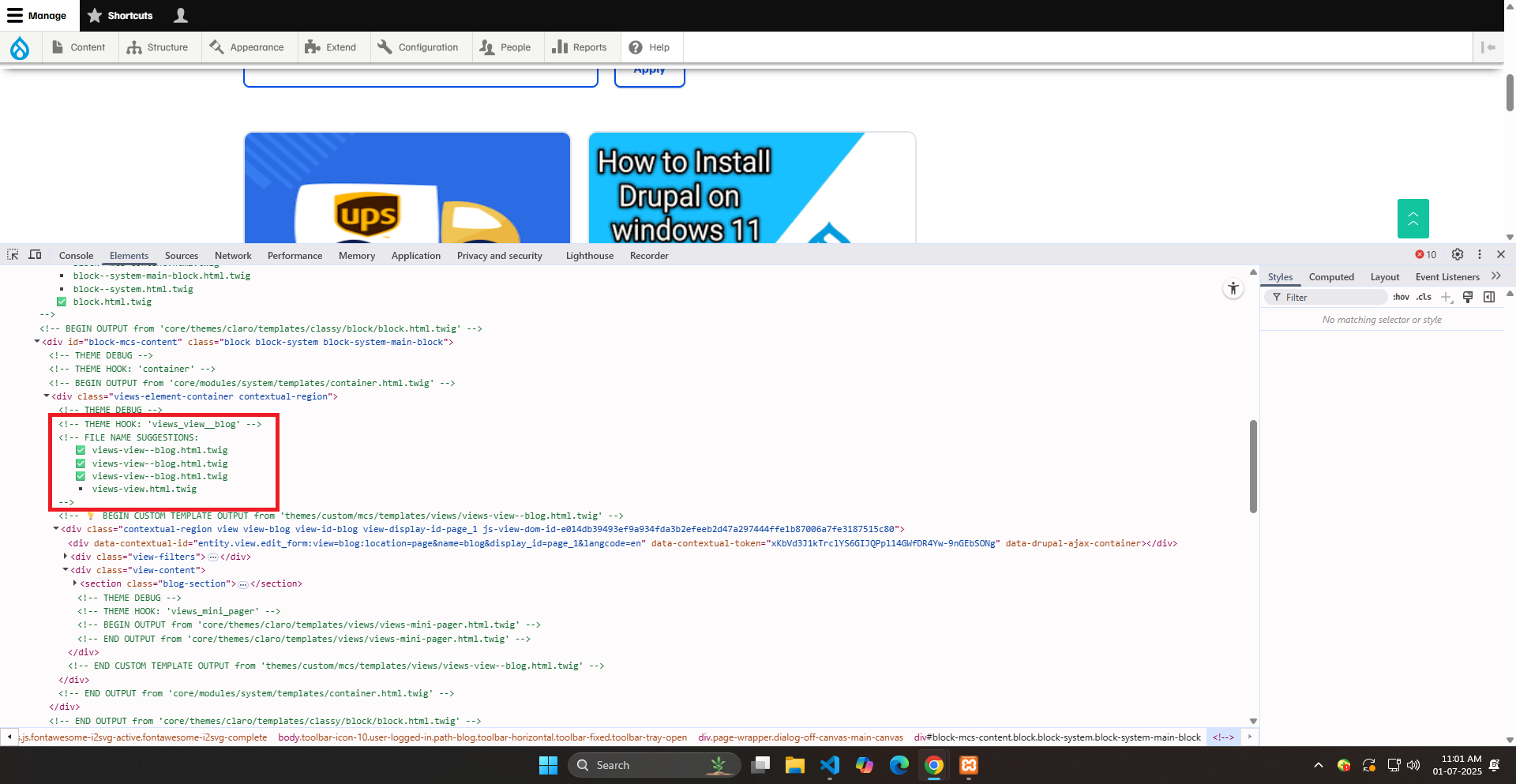
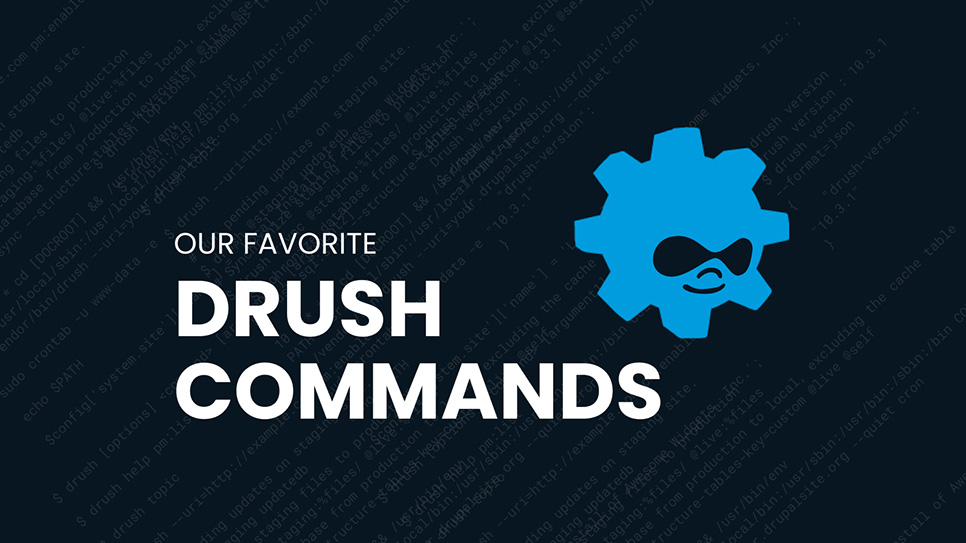
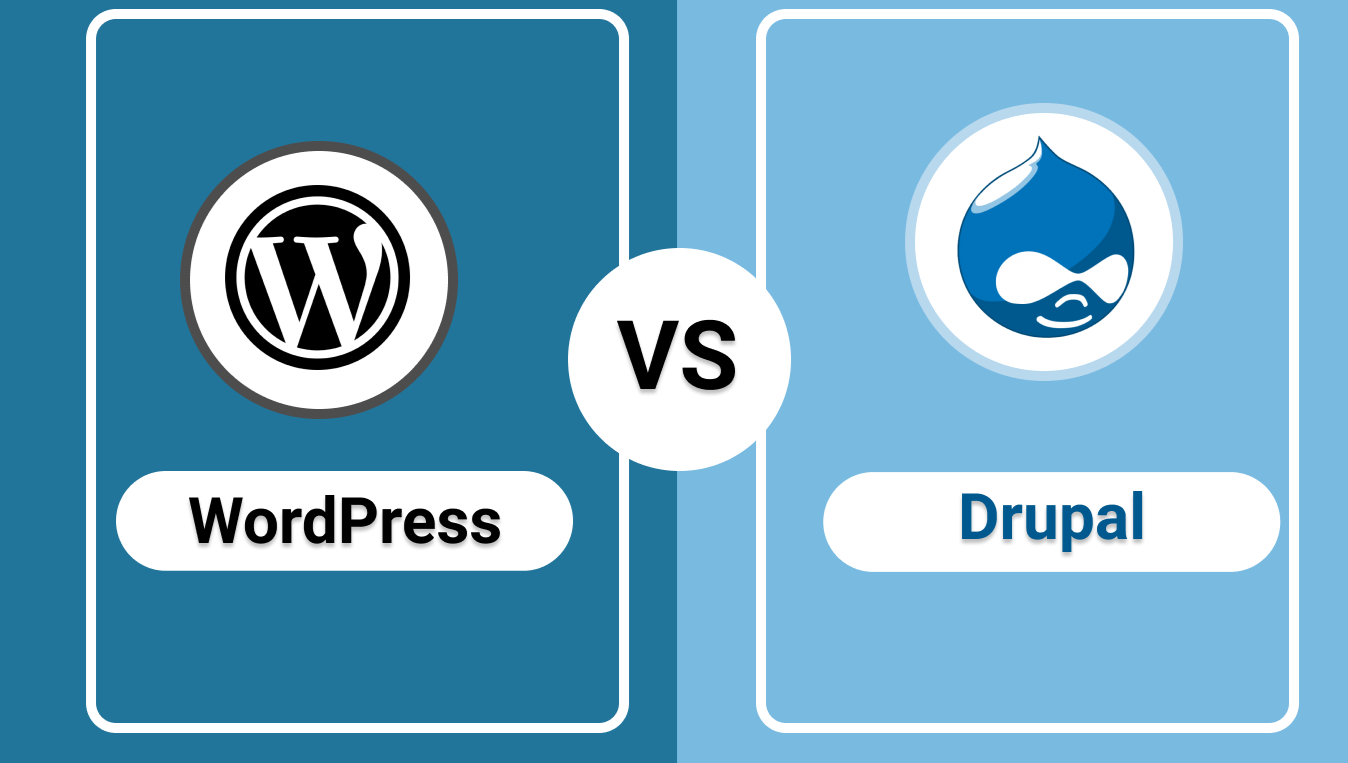
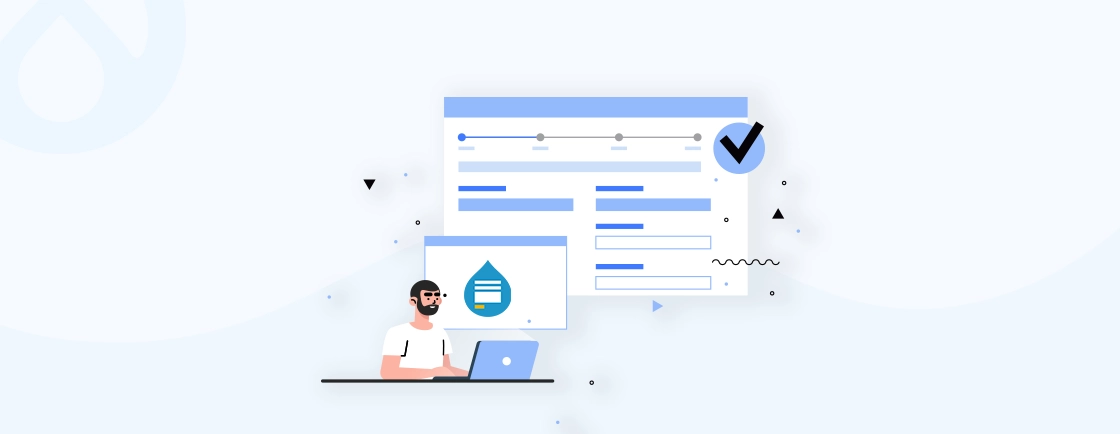
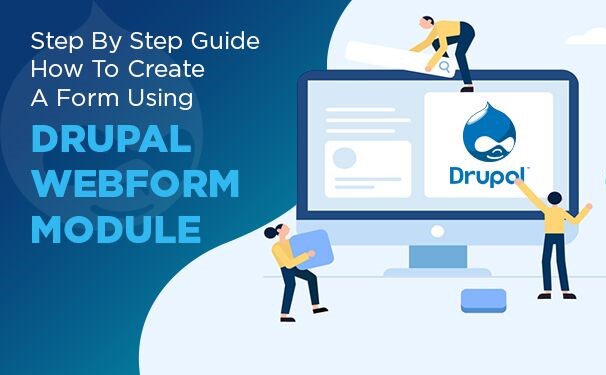
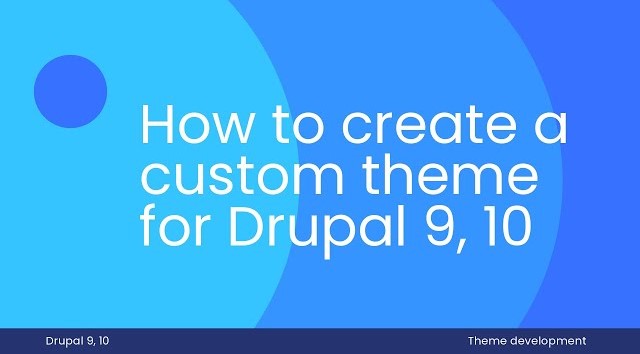


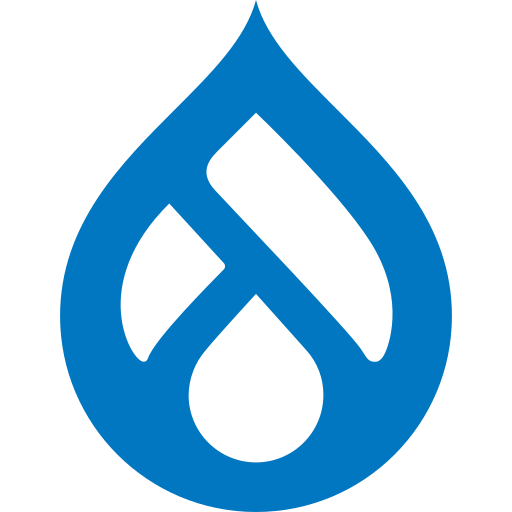

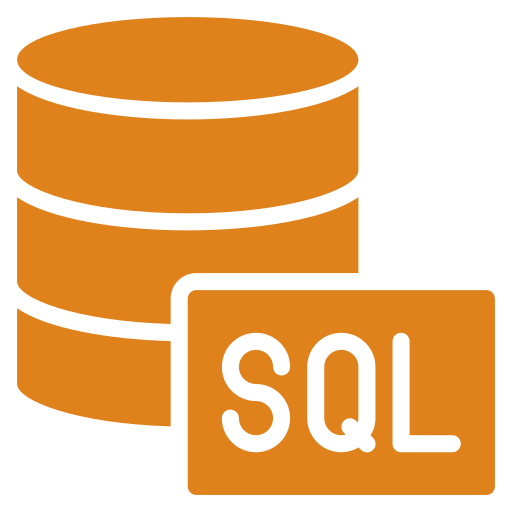
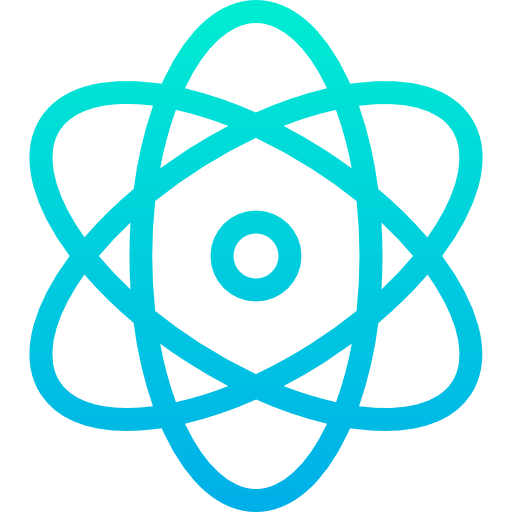
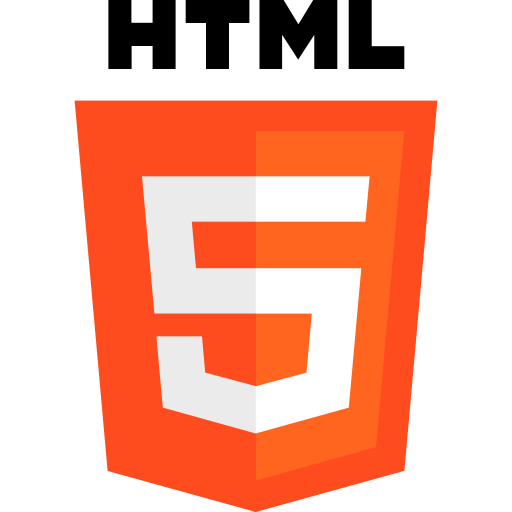
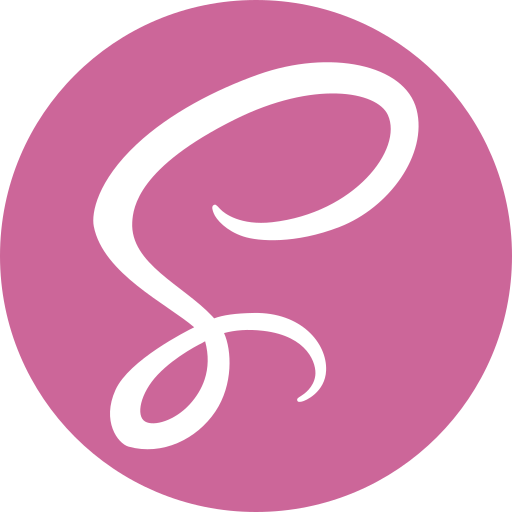
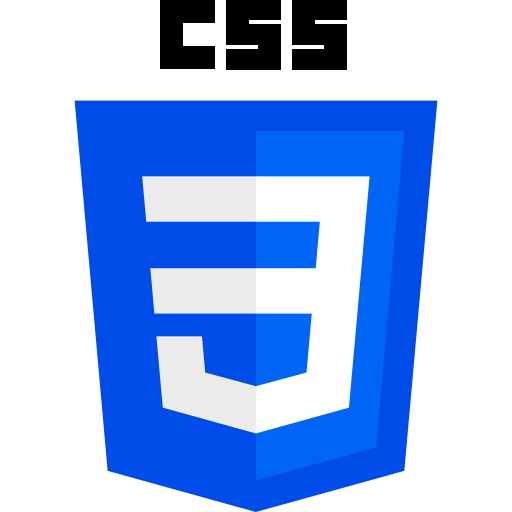

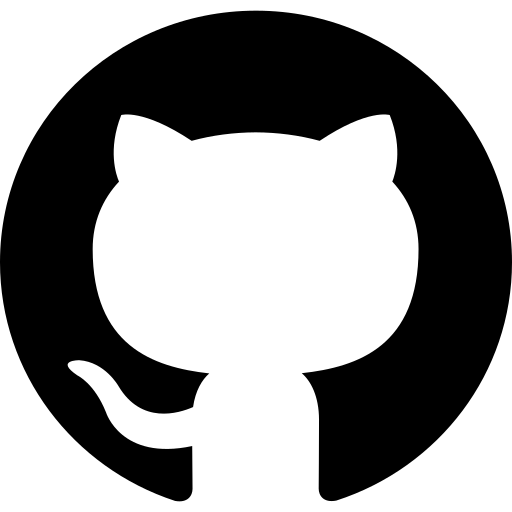
Comments
Add new comment